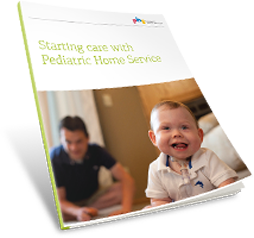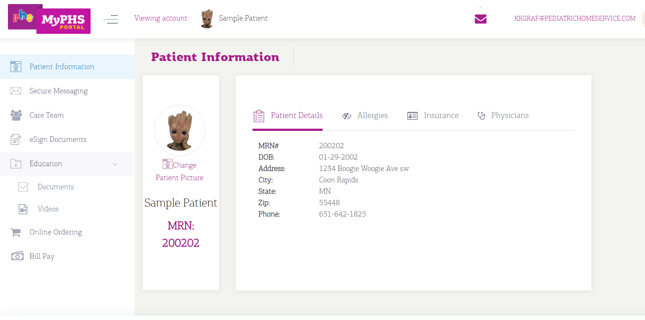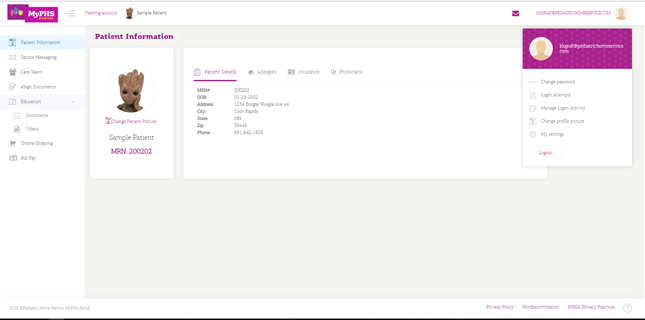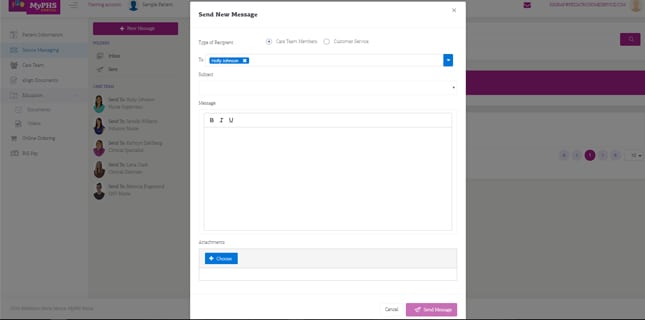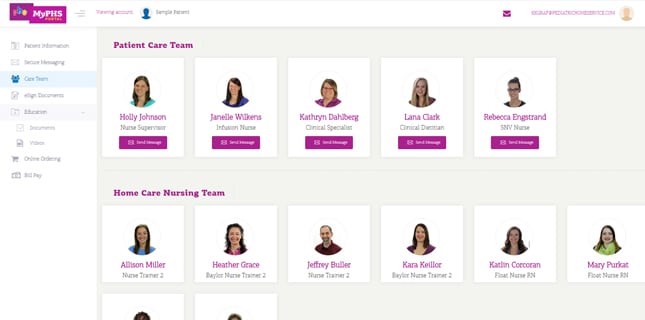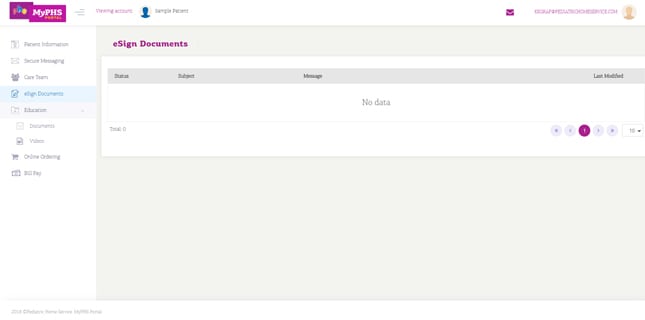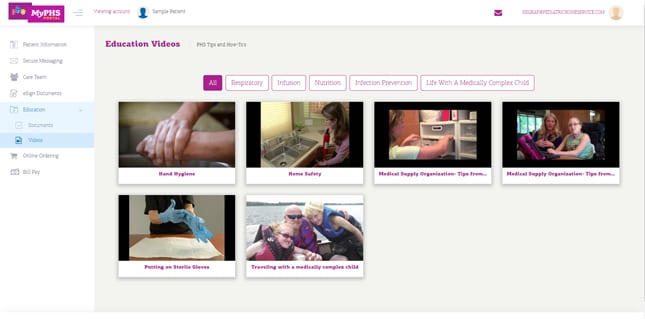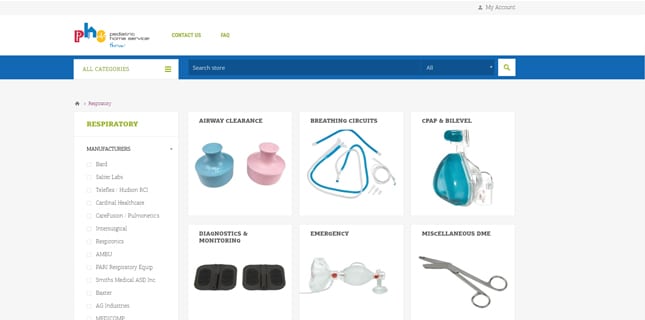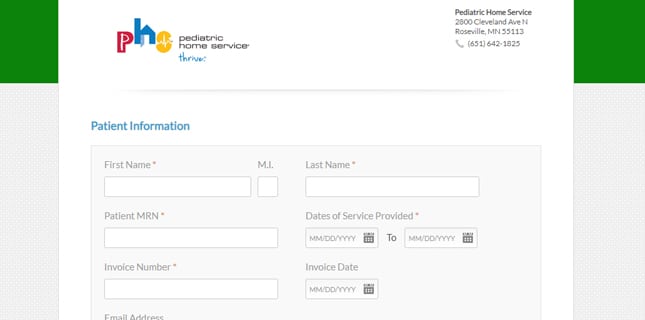When caring for a child with medical complexities, there are a lot of details and pieces of information to keep straight. PHS is always looking for ways to help make life a little simpler – and we’re excited to announce that we’ve created a patient portal to do just that. MyPHS Portal is now available for all of our patients to access certain care information, secure messaging with their care team, electronic signature capabilities, and more.
We wanted to give you a look into what this portal will look like and answer your questions about the registration process, functionality, and more. Keep reading for an overview of each section available on patient portal accounts and the top FAQs. If you have questions, don’t hesitate to leave a comment and we will get it answered for you right away!
Interested in getting an account set up? Call 651-642-1825 and ask to get started with MyPHS Portal, or talk to your PHS clinician.
When you first login to your MyPHS Portal page, you will be brought to the patient information tab. Here, we encourage you to upload a photo of the patient and use the page as a home base for navigating the portal. You will notice this page also lists the patients known allergies, insurance providers, and physicians. If you notice anything is incorrect in any section, please let a PHS customer service representative know the error and the correct information so we can update it as quickly as possible.
You can change your password, update your profile photo, or manage any other settings. Just hover over your email address on the top righthand corner of the screen, as shown in the image below:
Need to message one, or multiple, of your clinicians about something related to your child’s medical care? The secure messaging tab is where you can do that. When you click on that option, you will see the page above. If you have a message from a PHS clinician it will show up where it currently says “there are no messages!” and if you want to see the messages you’ve sent, you can do that by clicking ‘sent’. Your child’s care team will be listed to the left, and will automatically open a new message box for you when you click on their information.
If you want to send a message to multiple people, simply click ‘new message’ and select all of the clinicians you would like it to be sent to, as shown in the photo below. You can also send a message directly to customer service.